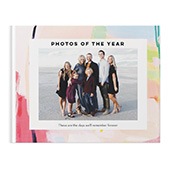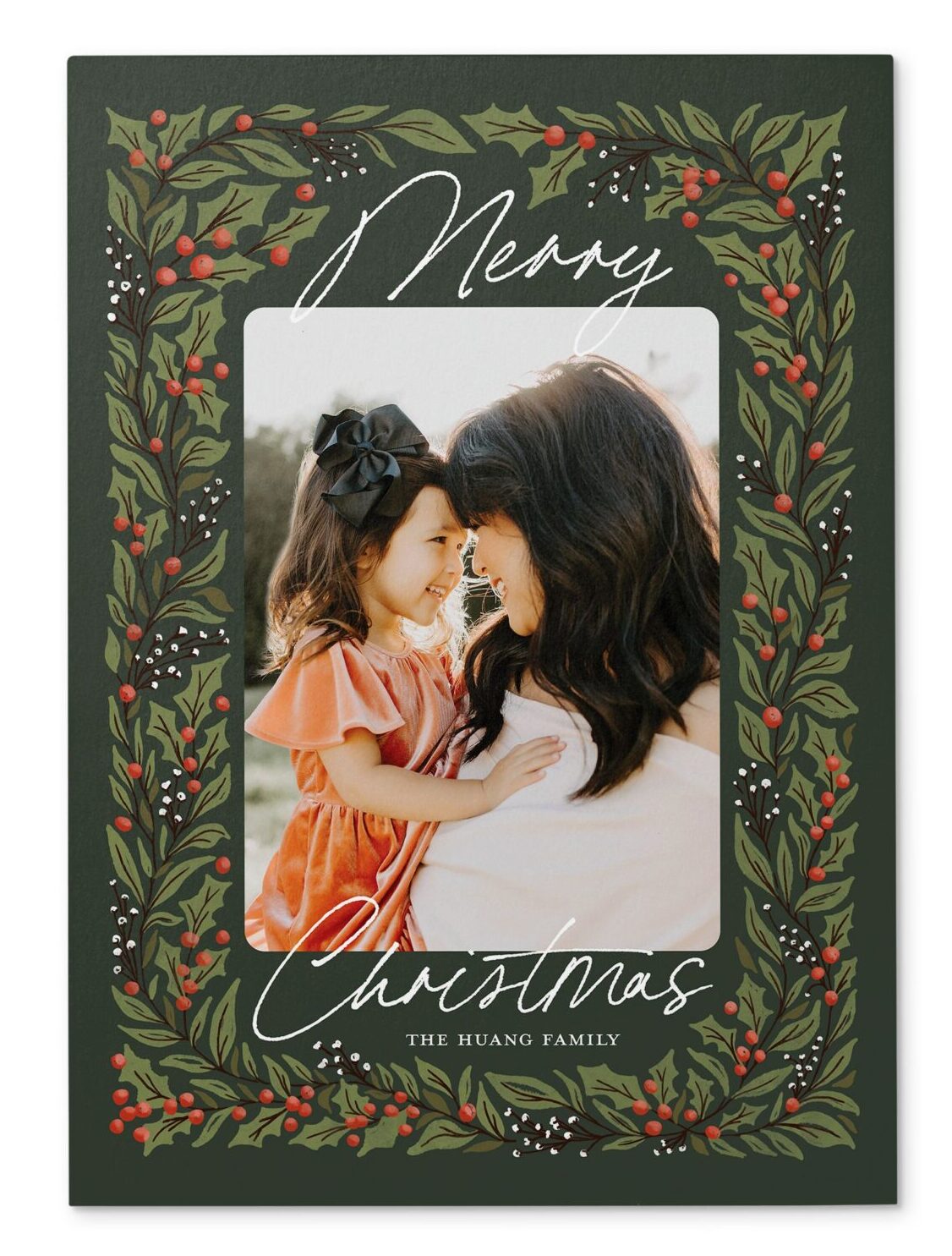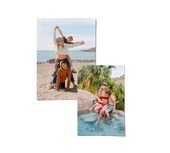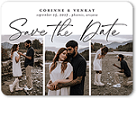Got photos scattered across your phone, cloud storage, social media, and old devices? Whether you’re organizing vacation pics, family memories, or snapshots from your camera roll, uploading them to Shutterfly makes it easy to keep everything in one safe, accessible place. With your photos backed up to your Shutterfly account, you can revisit your favorite moments anytime—or turn them into beautiful prints, photo books, or personalized gifts in just a few clicks.
Our unlimited photo storage is free with any purchase every 18 months, so your memories stay protected and ready for whatever you want to create. From uploading directly from your phone to syncing with services like Google Photos or Facebook, we make it simple to get started.
All you need is a free Shutterfly account to begin. Follow the step-by-step guide below to upload from your iPhone, Android, computer, or the Shutterfly App—and start making something meaningful with your memories today.
Jump to:
- Upload Photos from a Desktop
- Upload Photos from a Smartphone
- Upload Photos from Facebook
- Upload Photos from the Shutterfly App
Upload Photos from a Desktop
Got a folder full of photos sitting on your computer? It’s quick and easy to upload them to Shutterfly and keep everything in one place. Here’s how:
- Log into your Shutterfly account on the website.
- Click on “Photos” in the top right corner.
- Select the “Upload” button next to the cloud icon.
- Choose photos from your computer, or connect to Google Photos, Amazon Photos, or Facebook to import directly.
- Your uploaded photos will be organized in your Shutterfly account, ready whenever you need them.
Whether you’re saving travel memories or prepping for a future photo project, uploading from desktop gives you easy access anytime.
Upload Photos from a Smartphone
Running out of storage on your phone? You can back up your photos and free up space by uploading them directly through the Shutterfly app. Just follow these steps:
- Download the Shutterfly app on iOS or Android.
- Open the app and tap “Photos” in the bottom center.
- Tap the orange Upload button at the top right.
- Choose photos from your device to upload.
- Optional: Organize your images into albums or mark favorites.
Keeping your phone clear and your memories safe has never been easier—and with everything in one place, you’re always a step closer to creating something special when the time is right.
Upload Photos from Facebook
Have favorite memories stored on Facebook? Bring them into your Shutterfly account so you can organize, access, and use them anytime. Here’s how to get started:
- Head to the Shutterfly website and log in.
- Click on “Photos” in the top right corner.
- Select the orange Upload button, then choose “Facebook”.
- Log in to your Facebook account when prompted and choose the photos you’d like to import.
Once uploaded, your photos will be easier to find—and easier to use when you’re ready to share them or turn them into something meaningful.
Upload Photos from the Shutterfly App
Prefer to manage your photos on the go? The Shutterfly app makes uploading quick and seamless:
- Download the Shutterfly app for iOS or Android.
- Log in with your existing account or create a new one.
- Tap the Photos icon at the bottom of the screen.
- Choose “Manual” to select individual photos, or enable “Automatic” uploads.
- A small Shutterfly “S” will appear once each photo is uploaded.
With your images in the app, you can organize albums, save favorites, or get creative whenever inspiration strikes.
Start Uploading and Make the Most of Your Memories
Uploading your photos isn’t just about storage. It’s about making space for the moments that matter, keeping them close, and giving them the chance to be part of something more. Whether you’re building a gallery wall, designing a photo book, or just making sure nothing gets lost, Shutterfly gives you the tools to do it your way.
Your photos deserve to be seen, shared, and celebrated. Start uploading today and turn your memories into something you can hold on to.
Additional Resources: